How do I set up a second factor in the Cockpit: Passkey
Instructions for setting up a passkey for logging into the Cockpit
Windows Hello is a convenient and secure way to sign in to your Windows computer. Instead of a password, you can sign in with Windows Hello using facial recognition, your fingerprint, or a PIN.
Windows Hello can also be used as a second factor for logging in to other accounts, such as the Cockpit.
In the Settings app (the toothed wheel icon) on your Windows device, select “Accounts”:
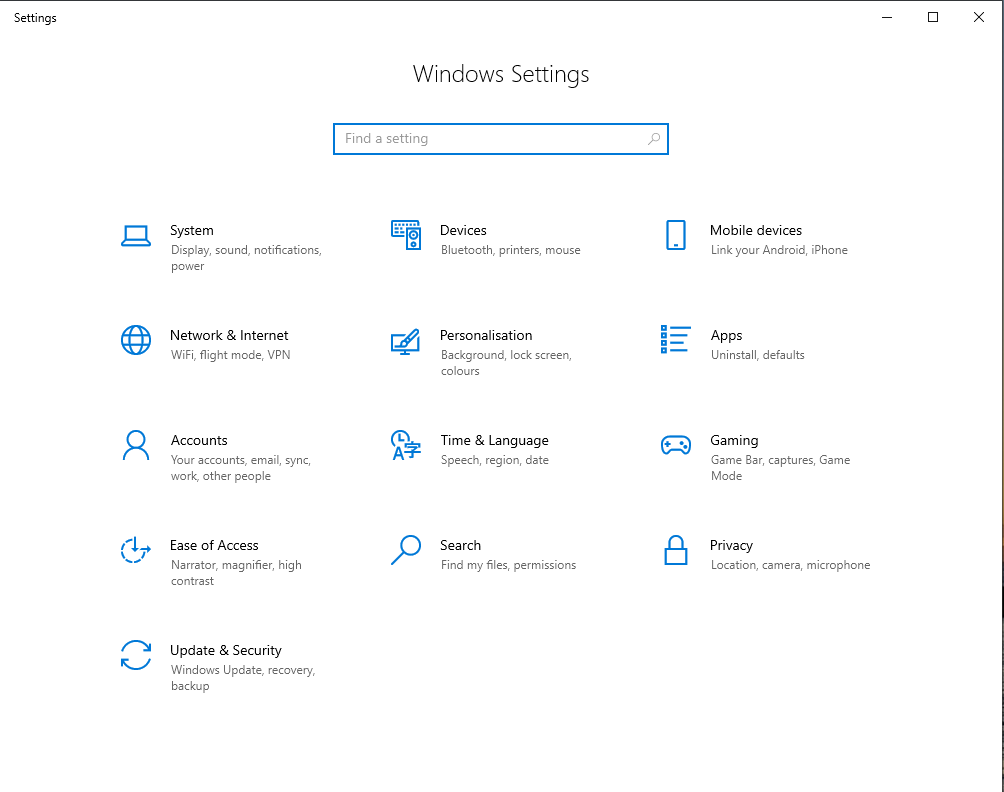
Under “Sign-in options,” you have three options for signing in with Windows Hello:
- Select Windows Hello Face to set up facial recognition using your PC's infrared camera or an external infrared camera.
- Select Windows Hello Fingerprint to set up sign-in with a fingerprint reader.
- Select Windows Hello PIN to set up sign-in with a PIN.
Choose one of these methods and follow the step-by-step instructions provided by Windows Hello.
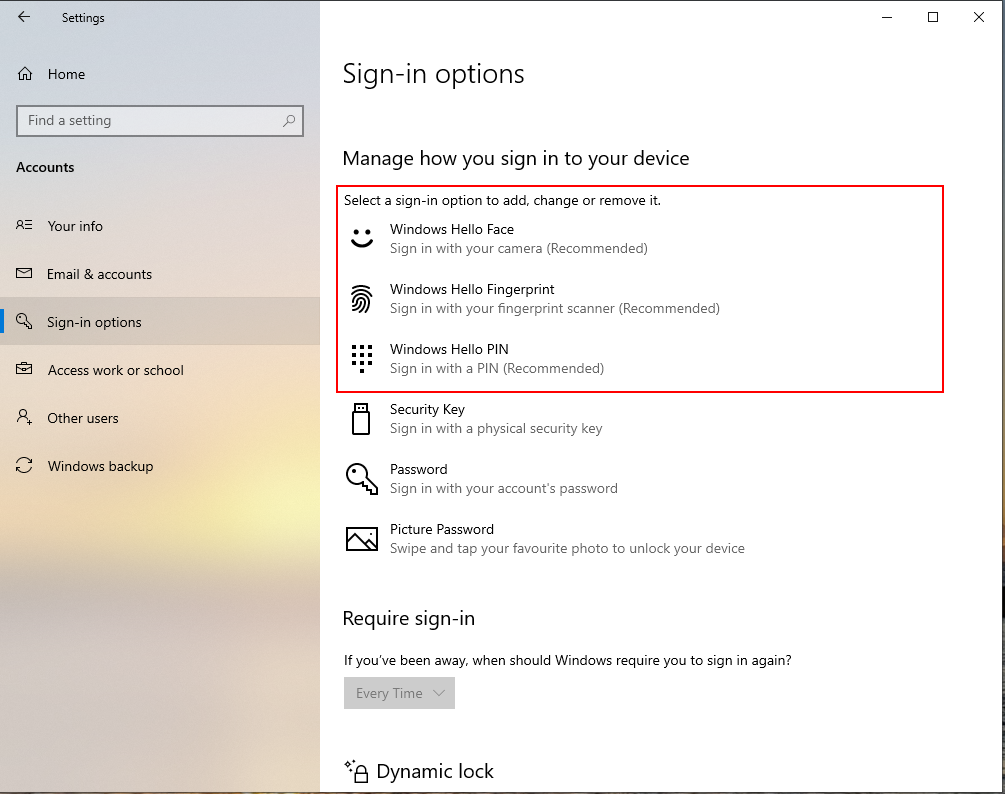
Important: Signing in with your face requires a Hello-compatible camera. If you sign in with your fingerprint, your device must have a fingerprint reader.
If your device did not come with one of these devices, you can purchase one that can be connected to your device via USB from a number of popular retailers.
The next time you sign in to your device, you can use facial recognition, your fingerprint, or your PIN instead of your password, depending on which method you have set up.
Only after you have set up one of these three Windows Hello sign-in methods can you add it as a second factor in the Cockpit. Here's how:
Go to your account settings.
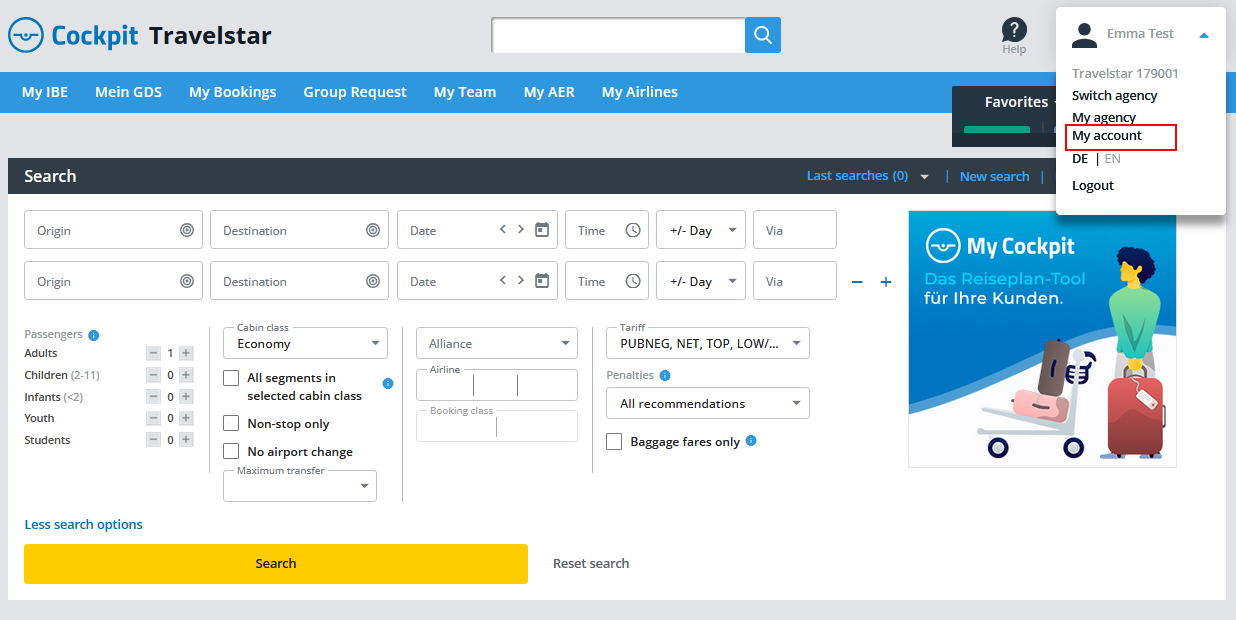
You can edit your personal data here. And you can also add extra protection to your account by making use of a secure second factor.
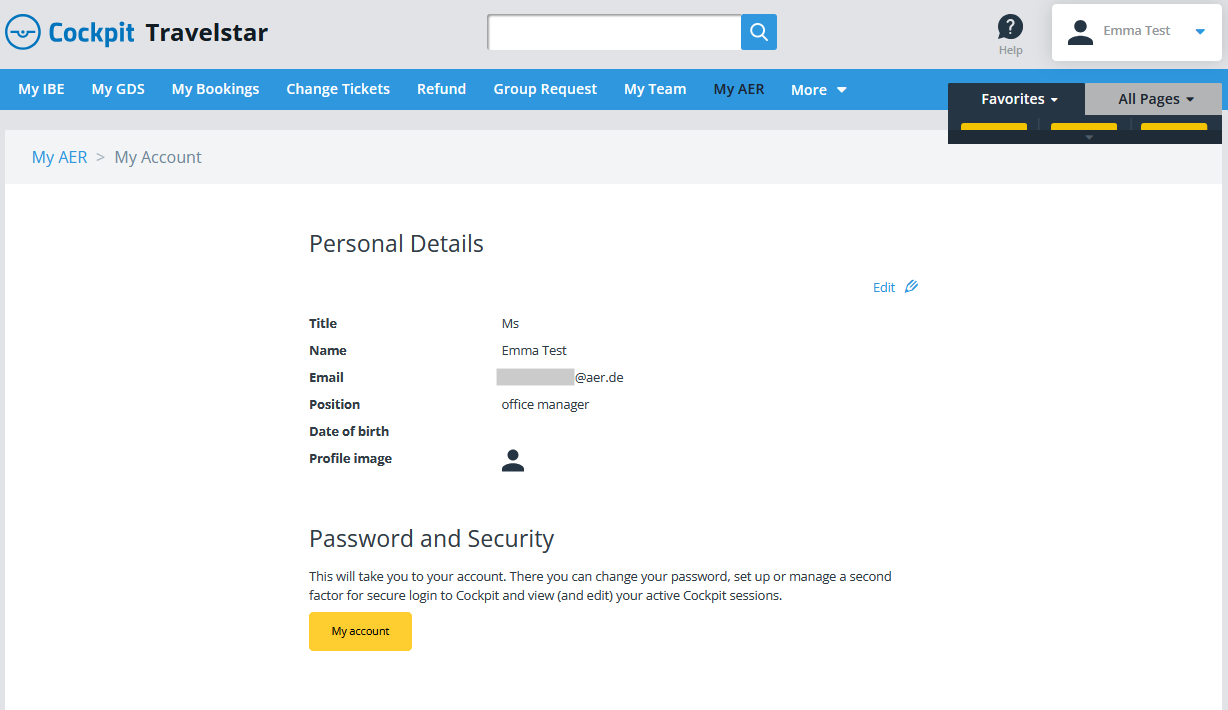
Now it's time to set up the passkey as the second factor:
Please click on “Set up now” and select “Passkey / Security token.”
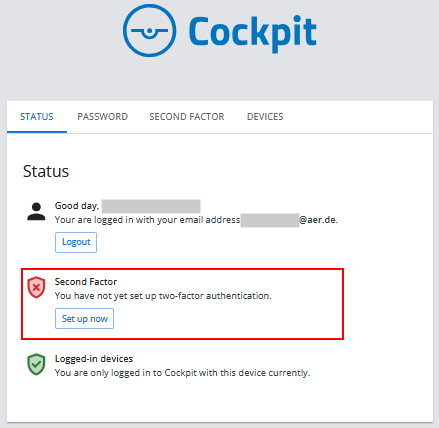
Now follow the instructions on your screen.
