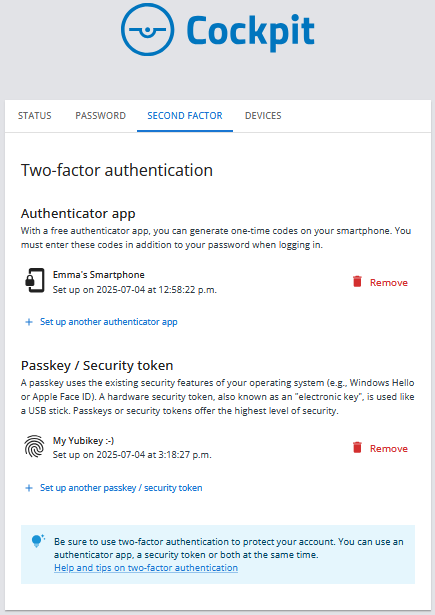How do I set up a second factor: Hardware security token
Instructions for setting up a hardware security token (“electronic key”) for logging into the Cockpit
Click here to view our tutorials (videos).
Go to your account settings.
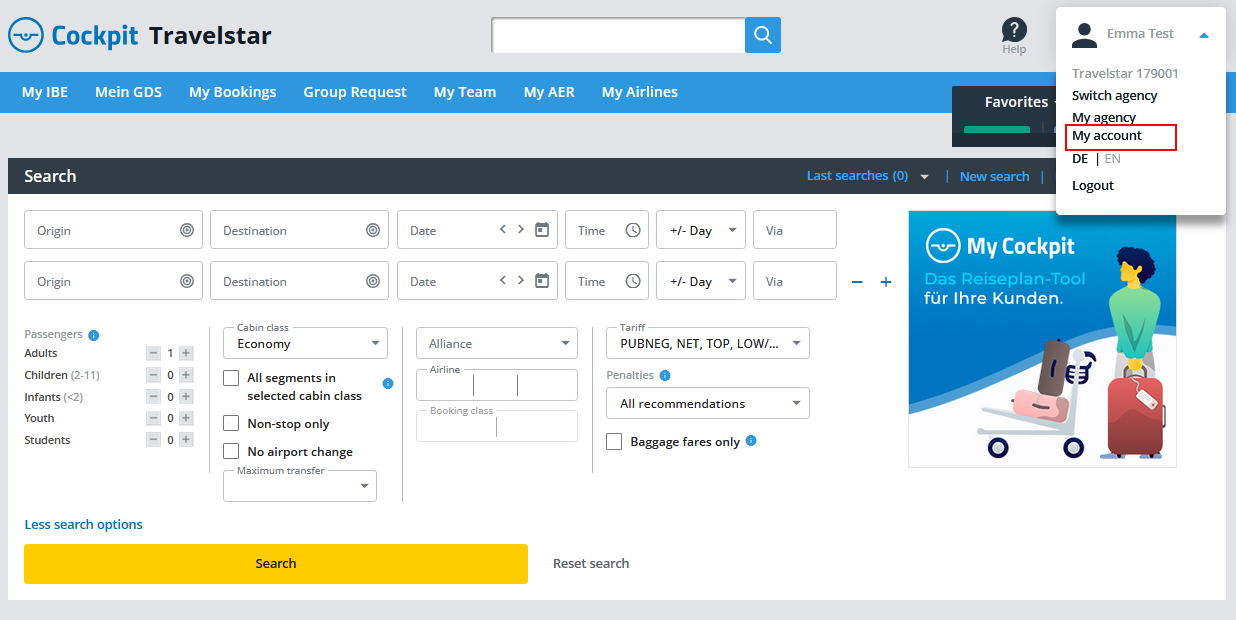
You can edit your personal data here. And you can also add extra protection to your account by making use of a secure second factor.
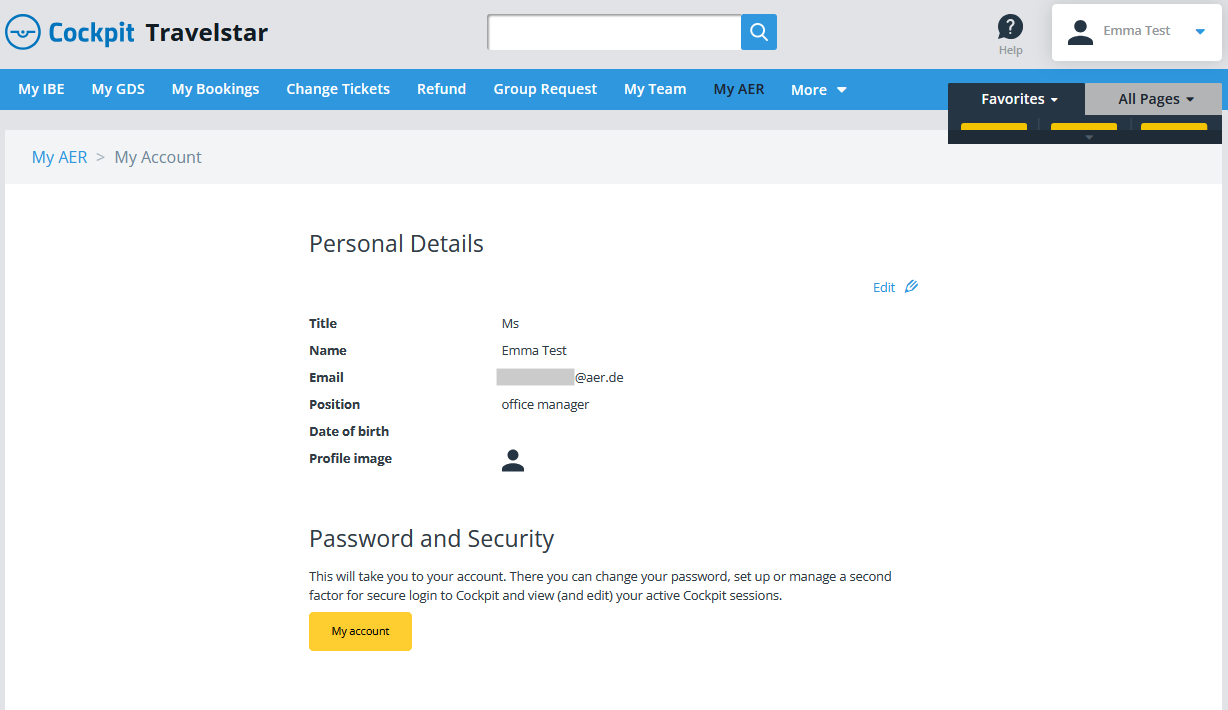
Now, it's time to set up a second factor:
Please click on “Set up now” and then select which second factor you want to set up.
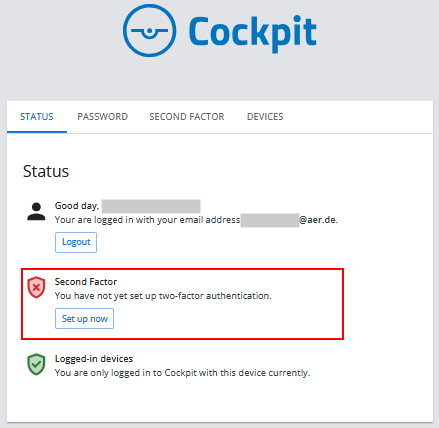
Now we will show you how to set up a passkey/security token. This is a hardware security token (“electronic key”).
To set it up, this hardware security token – e.g., a “Yubikey” – must be inserted into the USB slot of the device.
Now click on “Set up now” under the heading “Passkey/Security token.”
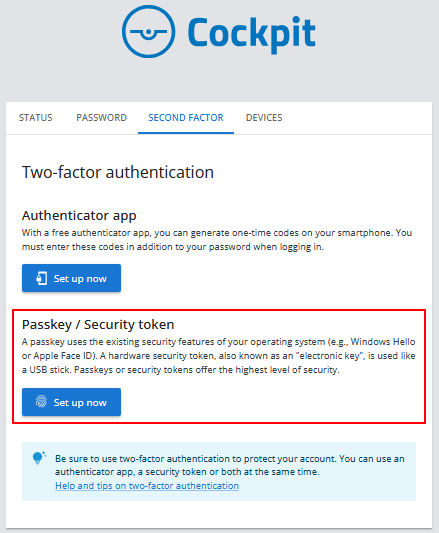
Now you need to confirm the registration by clicking on “Set up now”.
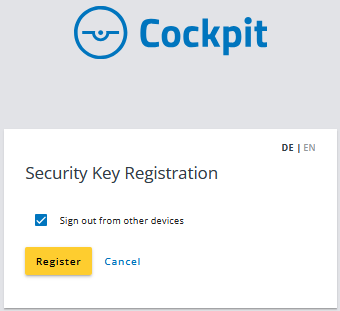
Depending on the browser you are using, the following steps may look different. However, the process is the same: The hardware security token (“electronic key”) is linked to your Cockpit account with just a few clicks.
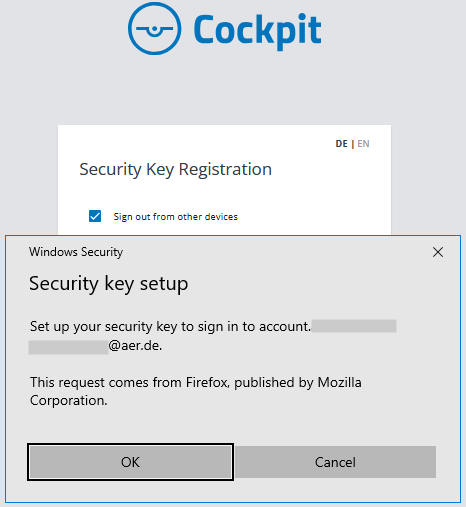
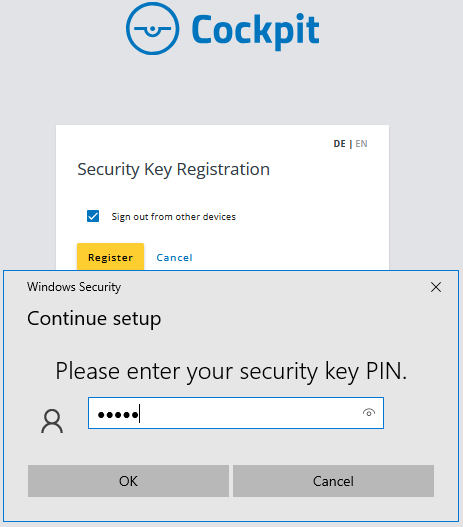
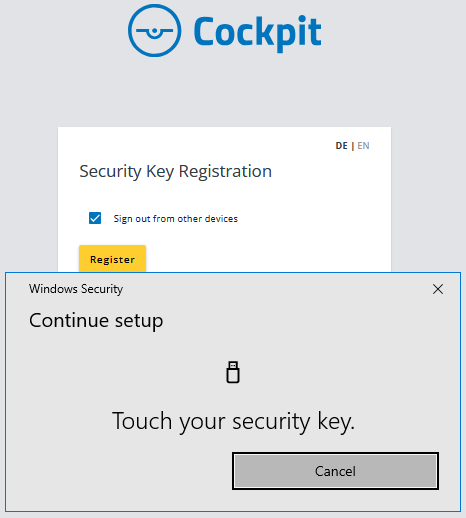
Now, TWO methods for two-factor authentication have been set up. We actually recommend setting up two methods—just in case you don't have access to one of them (hardware security token (“electronic key”) not with you, smartphone lost).