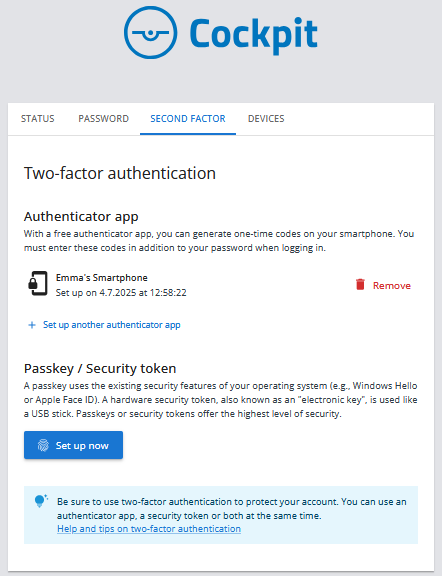How do I set up a second factor: Authenticator app
Instructions for setting up the Authenticator app for logging into the Cockpit
Click here to view our tutorials (videos).
Go to your account settings.
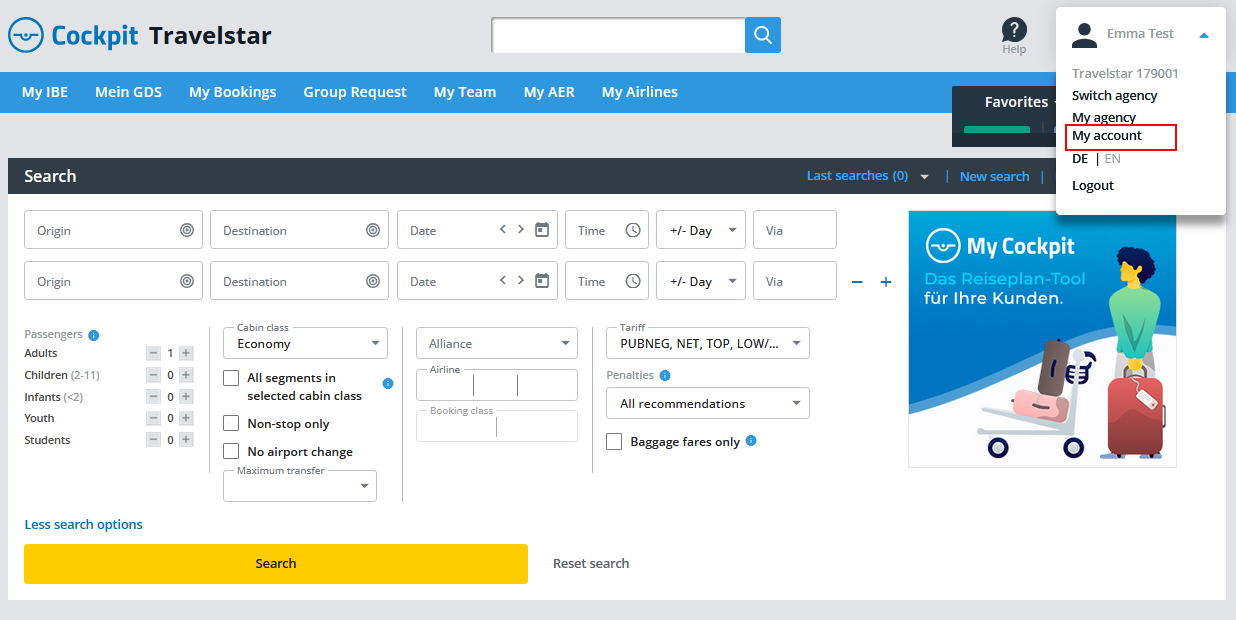
You can edit your personal data here. And you can also add extra protection to your account by making use of a secure second factor.
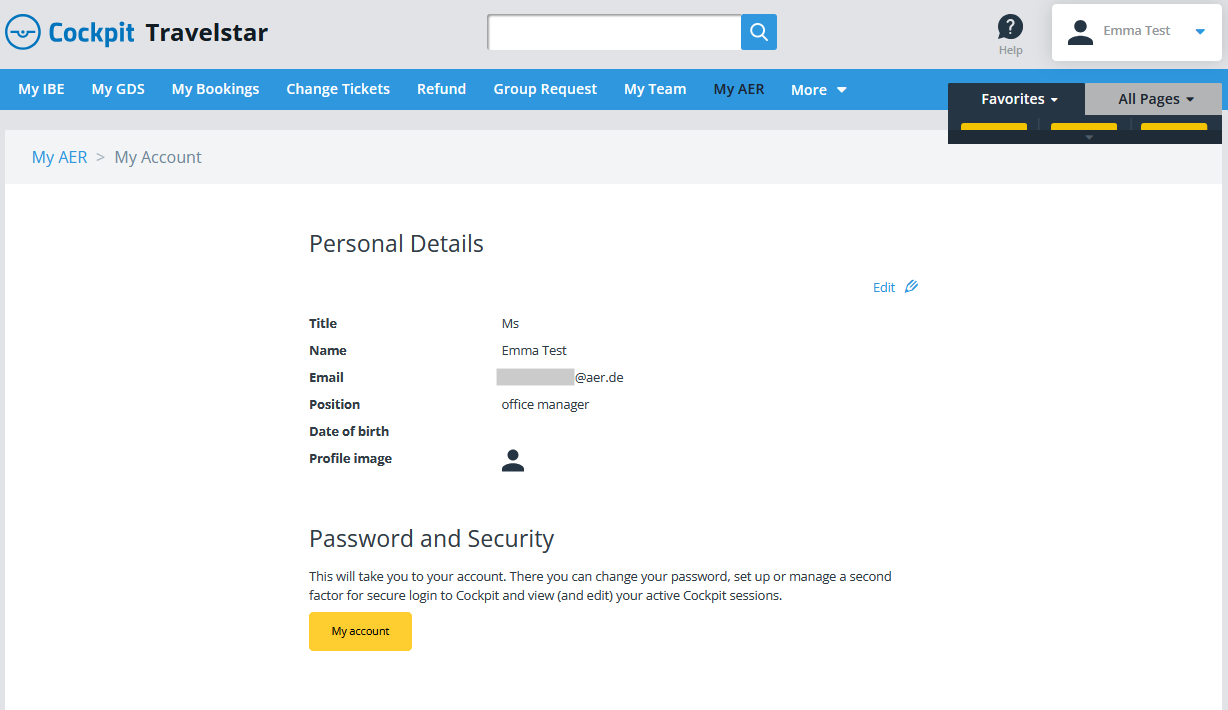
Now, it's time to set up a second factor:
Please click on “Set up now” and then select which second factor you want to set up.
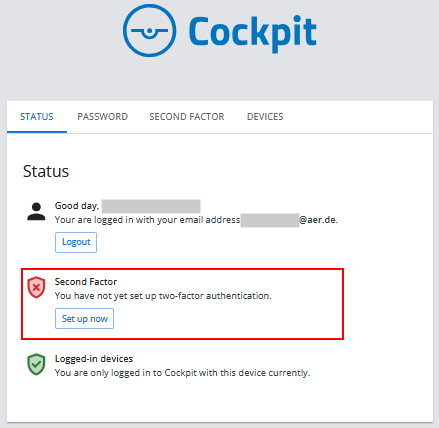
First, we will show you how to set up an authenticator app.
Please click on “Set up now.”
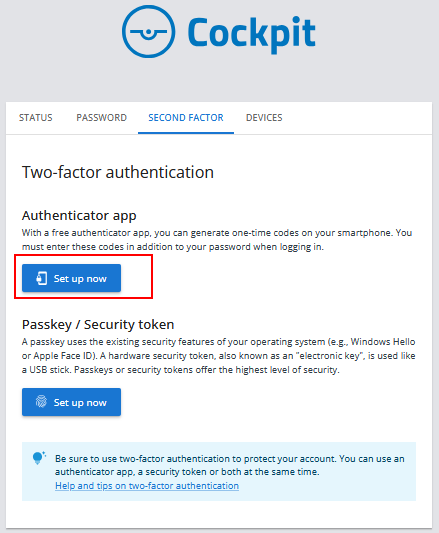
Before proceeding to the next step, you may need to enter your password and one-time code again.
Before you can continue in Cockpit, you need to have an authenticator app installed on your smartphone. We recommend one of these free applications:
- Microsoft Authenticator
- Google Authenticator
- FreeOTP
Please open your authenticator app on your smartphone and scan the QR code in the Cockpit with your smartphone.
Please only use the app for scanning!
The times on your smartphone and your computer must match exactly to the minute.
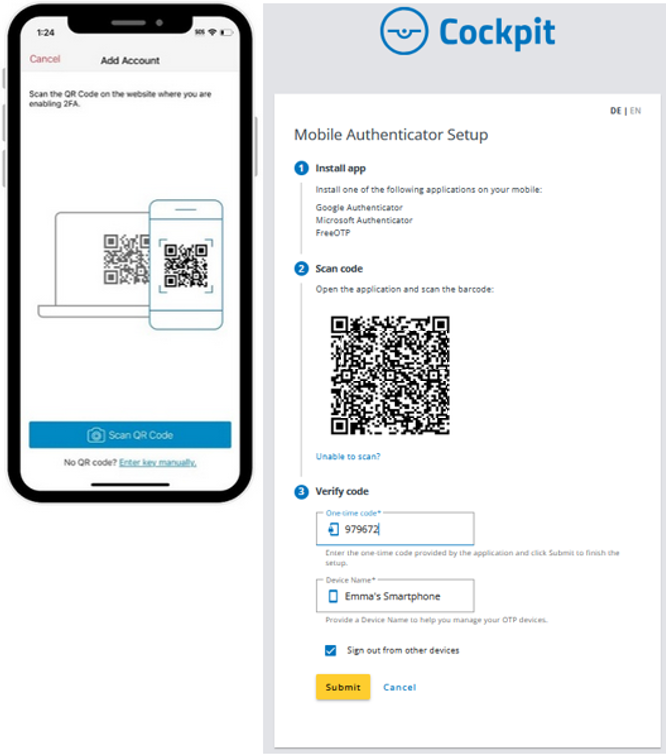
After scanning the QR code, please enter the following information:
- the one-time code automatically generated in the app (WITHOUT spaces!)
- a memorable name for your smartphone
Great! You have now set up a secure second factor and your Cockpit account is well protected!